Table of Contents
3. Installation
SMART Mobile is a software application and therefore must be installed before use. There are several ways of doing this and the choice depends on the scenario and requirements. Each approach has advantages and limitations.
3.1. Supported operating systems
SMART Mobile is supported on Android, iOS and Windows Desktop. The latest version of each platform is recommended, but older versions are supported.
iOS requires version 14 or higher.
Android requires version 6 (Marshmallow) or higher. It is recommended that testing is conducted on a device prior to purchasing a larger number of devices. Strength of GPS signal, battery life and other attributes vary substantially from one manufacturer to the next.
Windows Desktop running Windows 10 or higher. This version is maintained for training purposes only and is not supported as a way to capture field data.
3.2. Apple AppStore
SMART Mobile is available on the Apple AppStore by searching for “SMART Mobile for Conservation” or the link: https://apps.apple.com/us/app/smart-mobile-for-conservation/id1546455676?platform=iphone
This version will be routinely updated to resolve issues and add new features.
Limitations:
- SMART Connect is required as there is no support for USB cable transfer
- Kiosk mode is not supported on iOS.
3.3. Android Play Store
SMART Mobile is available on the Google Play Store by searching for “SMART Mobile for Conservation” or the link: https://play.google.com/store/apps/details?id=org.cybertracker.mobile.sm&gl=US
This version will be routinely updated to resolve issues and add new features.
Limitations:
- Kiosk mode is not supported on this version. Use the APK version if kiosk mode is required.
3.4. Android APK
SMART Mobile can be installed directly onto an Android using an APK. An APK is a single file that holds an Android application.
The APK file for SMART Mobile is available for download from the Download option on the SMART Conservation Tools website: https://smartconservationtools.org/.
Limitations:
- Updates will not be automatic.
- Updates will require repeating the installation process with a new APK.
To start, select Install SMART Mobile on Device… from the Field Data menu and SMART Mobile submenu:
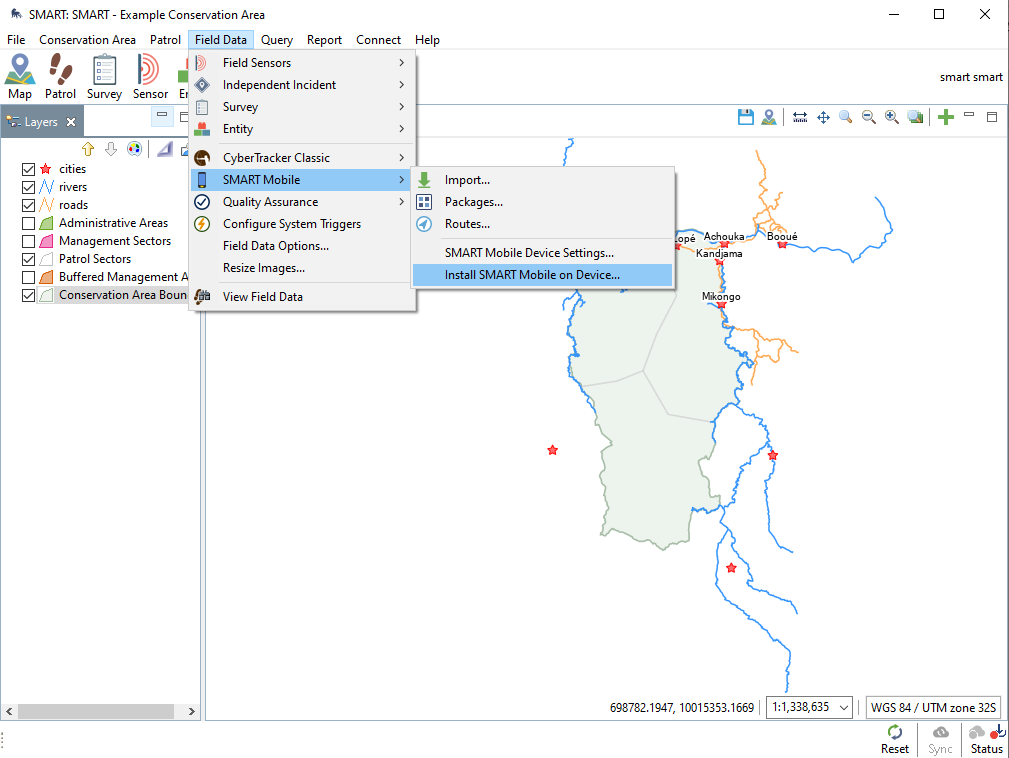 |
Use the ‘…’ button and select the APK file from the file system and click Next:
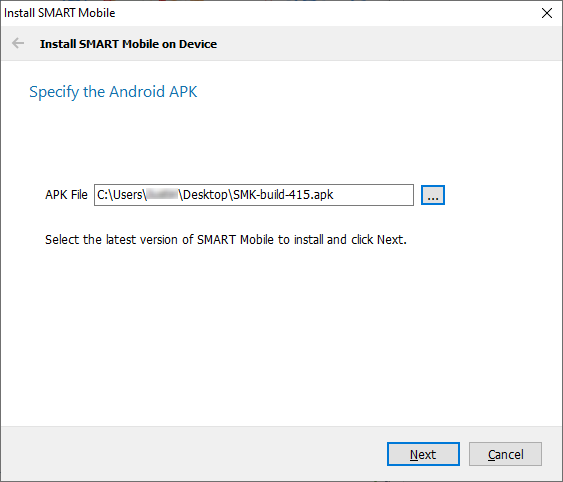 |
Then select Copy SMART Mobile to device and click Next:
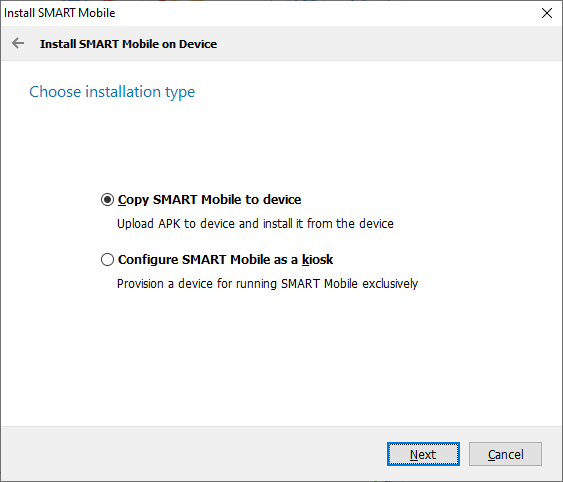 |
Select the device to copy SMART Mobile to and then click Copy application to selected devices. Devices will have more than one entry if they have an additional SD card. There is no harm in selecting all of them.
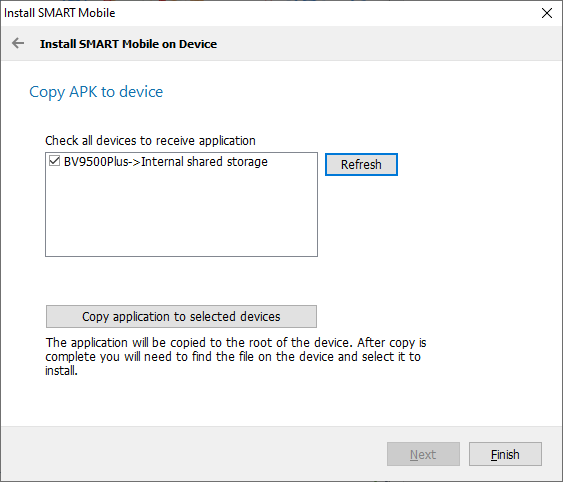 |
If the device does not show up in the list, make sure the USB cable is connected to your PC and that the USB mode on the device is set to File Transfer:
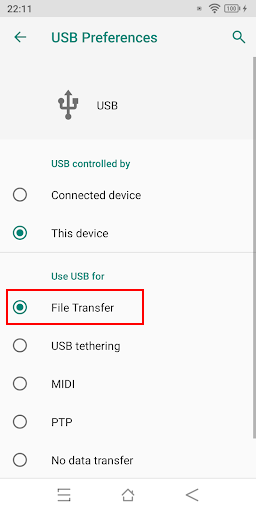 |
Clicking Refresh will retry the connection.
Note that this can be used to copy to several devices, just plug in a new device and repeat the process (Refresh then Copy).
Next open the Files viewer application on the device and navigate to the Internal Storage folder and find the APK. Then tap on it to install it.
A prompt may appear to allow installation of apps from unknown sources. If so, choose Settings and then enable Allow from this source:
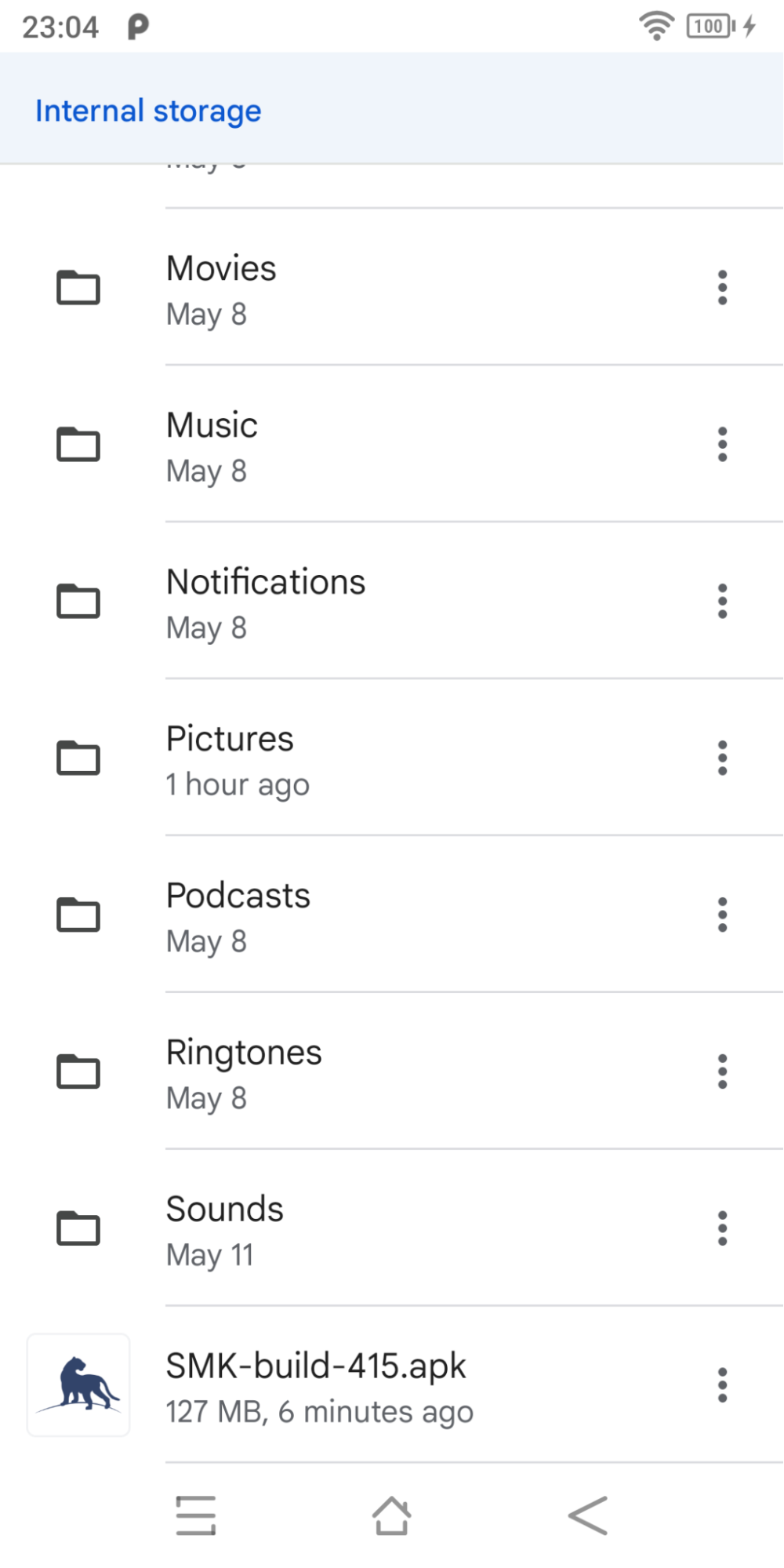 | 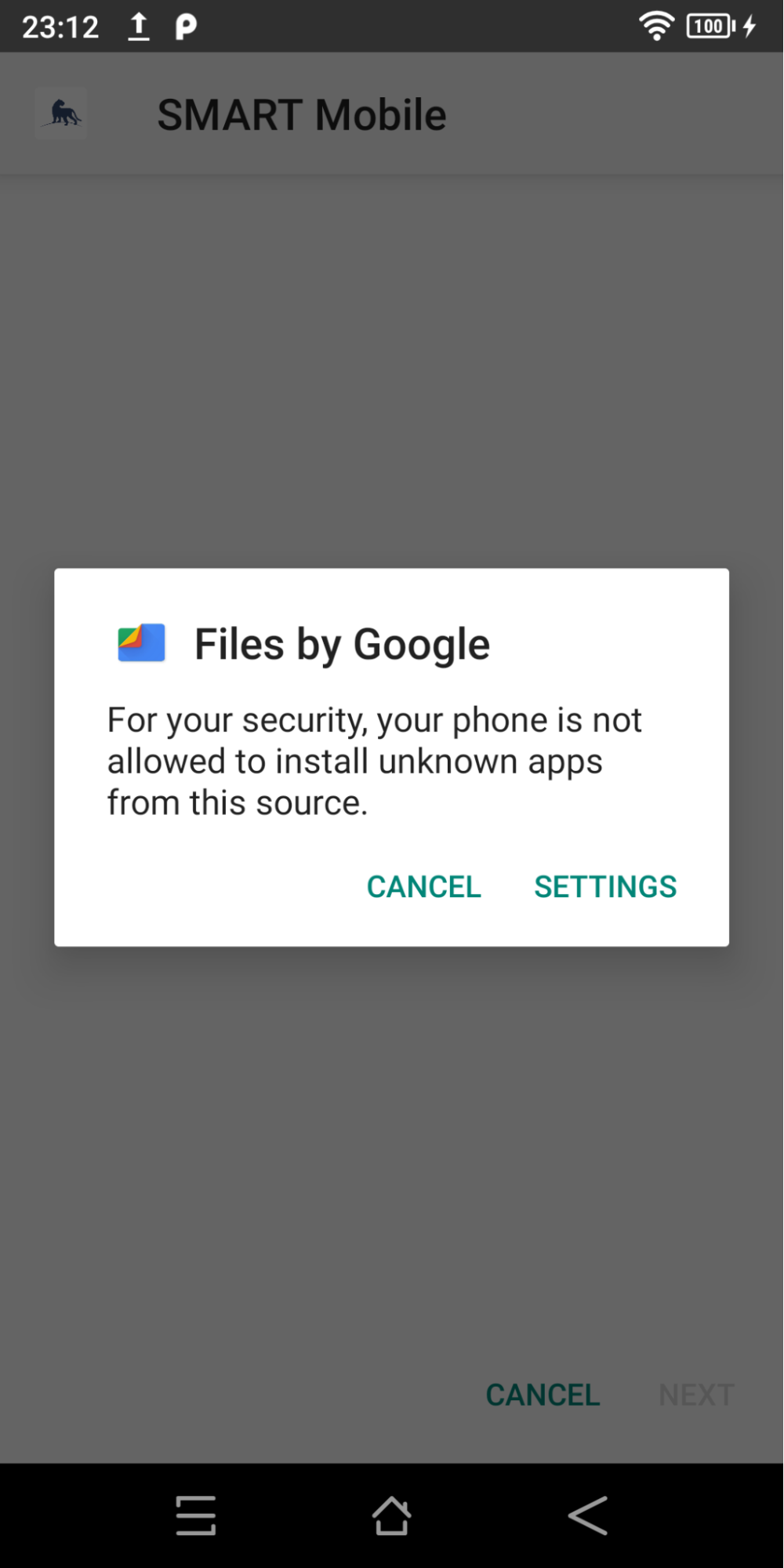 | 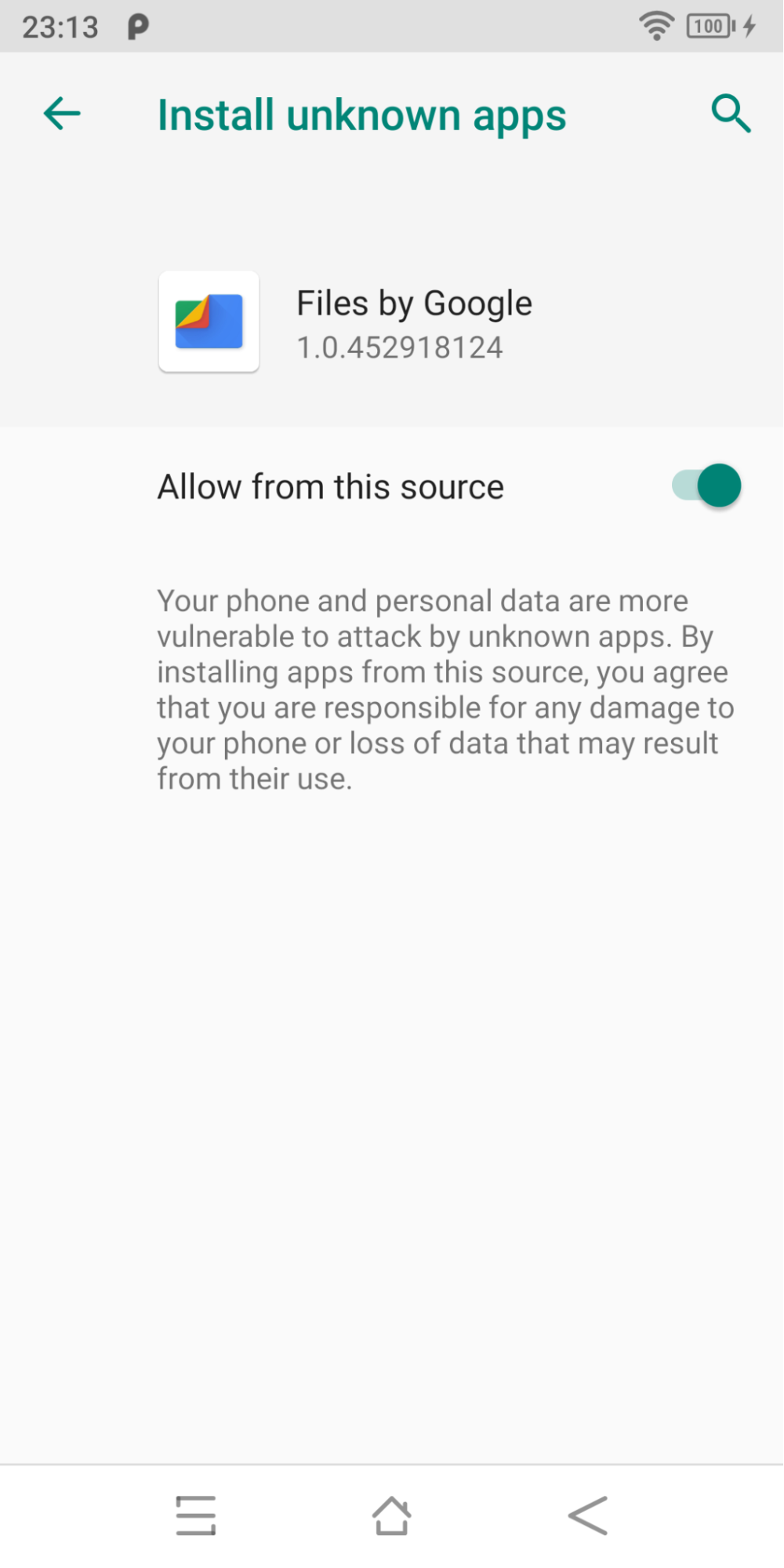 |
When running SMART Mobile for the first time, a prompt will appear to switch your Android home launcher app to SMART Mobile. Do not switch the launcher to SMART Mobile.
3.5. Windows desktop
SMART Mobile is available as a Windows desktop application. While data could be collected using this version, it is recommended only for testing and training purposes.
A ZIP file for SMART Mobile is available for download from the Download option on the SMART Conservation Tools website: https://smartconservationtools.org/. Once downloaded, open the file in Windows Explorer and drag SM_Desktop folder to the Windows desktop:
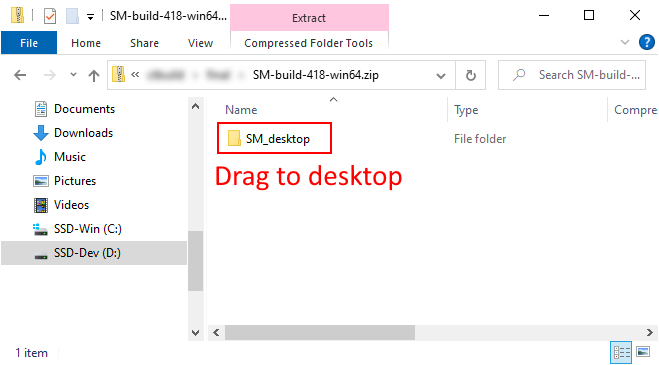 |
Now open the SM_Desktop folder from the Desktop and locate the SM file and double click it to launch:
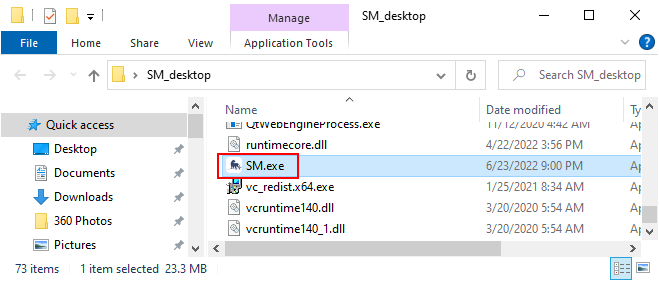 |